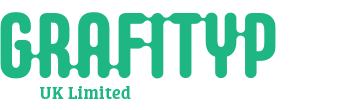Vinyl Cutters Troubleshooting
- Make sure power lead is plugged in and power is switched on at the wall
- Check fuse hasn’t blown on side of cutter (3 amp). If so replace.
- Replace on/off switch.
- Replace power filter.
- Replace power supply.
- Check power going to mainboard.
- Check cable is plugged into control panel PCB under top cover.
- Replace control panel.
- Replace mainboard.
- Replace Y motor.
- Replace mainboard.
- Check pinch rollers are down and in good condition.
- Replace X motor (drum motor)
- Ensure light sensors aren’t becoming uncovered during cutting. (Usual reasons being too close to a wall, not using correct stand/desktop stand). Advise to cover back sensor with masking tape during cutting of long jobs with high speed.
- Check control panel cable under top cover that there are no nicks or breakages. Breakages can create a short circuit resulting in resetting of the cutter.
- Replace cable or cover any breakages/nicks with electrical tape.
- Check blade offset is the correct one for the relevant blade.
- Check blade isn’t blunt or damaged.
- Check cutting strip and replace if damaged.
- Check design in software to ensure quality isn’t coming from that. (Traffic fonts are often poor quality.)
- Check and replace relevant motor.
- Check motors. (Depending on which direction it is out of alignment). Replace if necessary.
- Upgrade firmware to latest version.
- Replace flat cable.
- Replace mainboard.
- Remove the blade and blade holder and run test job to see if error occurs again. If it doesn’t show error then there is too much blade showing from the blade holder or the cutting strip is severely damaged. Replace if necessary.
- Replace head carriage.
- Replace flat cable.
- Replace mainboard.
- Check device manager to see if USB PRINTING SUPPORT is showing in universal serial bus controllers.
- If not, then replace mainboard.
- Press ON/OFFLINE, TOOL SELECT, scroll across to PANEL SETUP, change to control panel only.
- Reset the SCALE WIDTH or LENGTH depending on which axis the sizing is out.
- Press ON/OFFLINE, MISC, SCALE WIDTH or SCALE LENGTH. It will either say 250.0mm or 500.0mm
- In the design software draw a square either 250x250 or 500x500 (depending on what it says on the cutter) and send it to cut.
- Measure the width or length and set the scale width/length to whatever you measure. This will then correct the sizing issue.